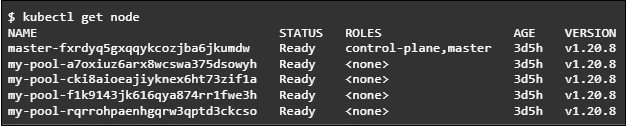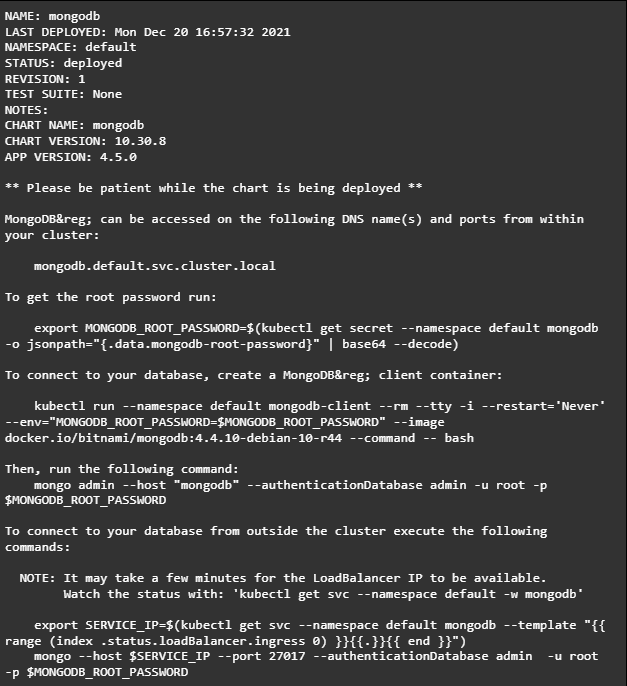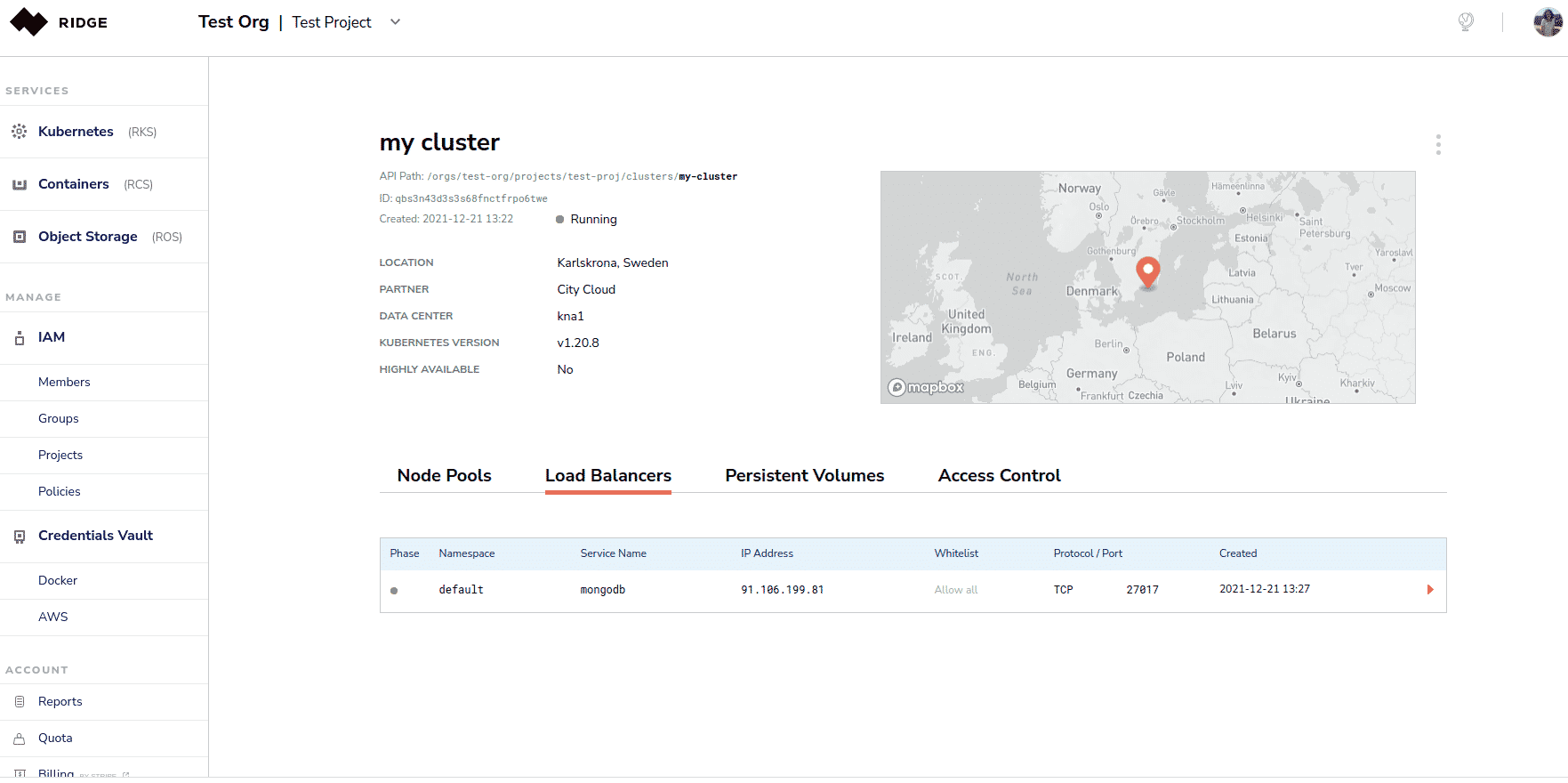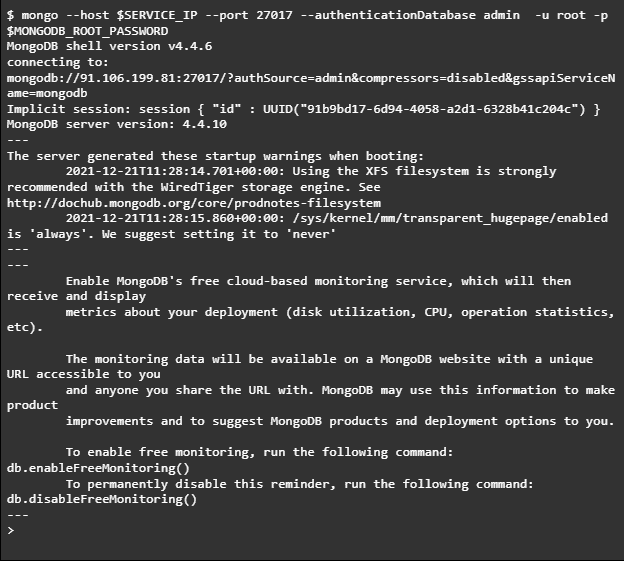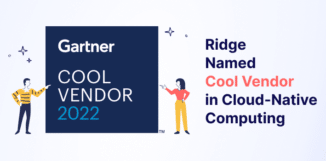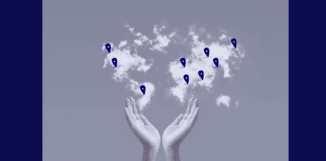- Products
- Cloud Solutions
- Anywhere Cloud
- Hybrid Cloud
- Any Infrastructure Cloud
- Edge Cloud
- Building Blocks
- Managed Kubernetes
- Container Orchestration
- Object Storage
- Compute
- Use Cases
- Resources
- Cloud U.
- Case Studies
- Videos
- Blogs
- White Papers
- Webinars & Podcasts
- Tech
- Docs
- Guides
- How-To's
- API
- Certifications
- Q&A
- Support
- Data Centers
- Africa
- Asia
- Europe
- North America
- Oceania
- South America
- Company
- About
- Our Vision
- Careers
- Contact Us
- Newsroom
- Partners
- Docs & Guides
- Docs
- Ridge Quotas
- Ridge Object Storage Service
- Ridge Container Service
- Ridge Managed Kubernetes Service
- Identity and Access Management
- Guides
- Getting Started with Ridge Application Marketplace
- Using the Ridge Object Storage Service
- Managing Containers with the Ridge Console
- Getting Started with Ridge Kubernetes Service
- Getting Started with the Ridge API
- Getting Started with Identity and Access Management
Docs
Guides